Recommended Problems opening the game, 'blank message' error.
 2024-09-28
2024-09-28
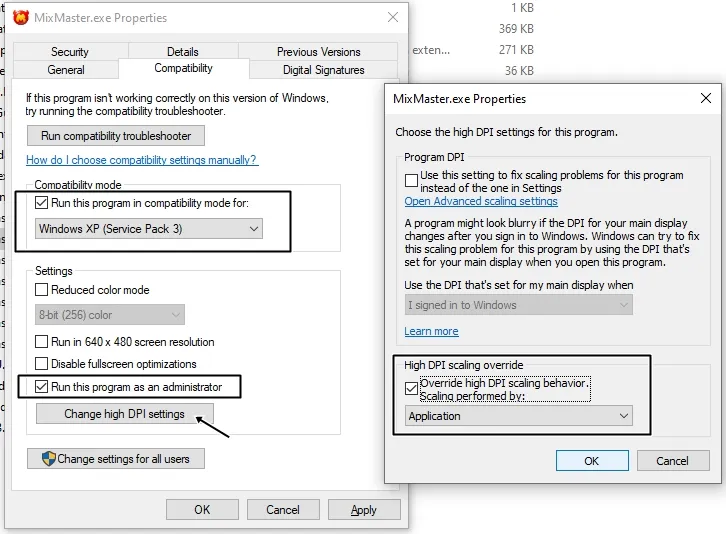
Recommended Problems with text display.
 2024-09-28
2024-09-28
Recommended Problems opening the game, 'blank message' error.
 2024-09-28
2024-09-28
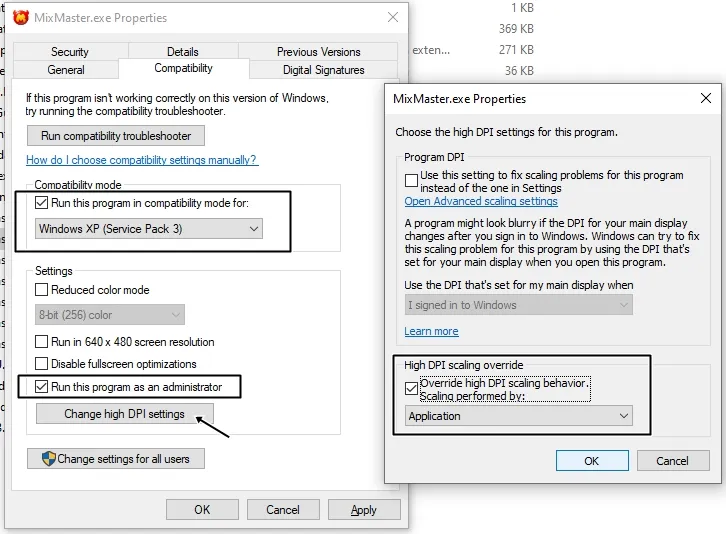
Recommended Problems with text display.
 2024-09-28
2024-09-28
How to Top Up your account?
 2024-09-11
2024-09-11

Receiving In-Game Items (Mailman)
 2024-09-11
2024-09-11

How to display all dropped items and cores on the field at once?
 2024-09-11
2024-09-11
What behavior and situation would be deemed as cheating?
 2024-09-11
2024-09-11
The game currently does not support playing as a guest. You will need to create an account to access the game.
Ready to start your adventure? Sign up now and join the world of MixMaster Online!
What behavior and situation would be deemed as cheating?
 2024-09-11
2024-09-11
Players are responsible for protecting their personal account information.
 2024-09-11
2024-09-11
Can I play game as a guest?
 2024-09-11
2024-09-11
The game currently does not support playing as a guest. You will need to create an account to access the game.
Ready to start your adventure? Sign up now and join the world of MixMaster Online!
Recommended Problems opening the game, 'blank message' error.
 2024-09-28
2024-09-28
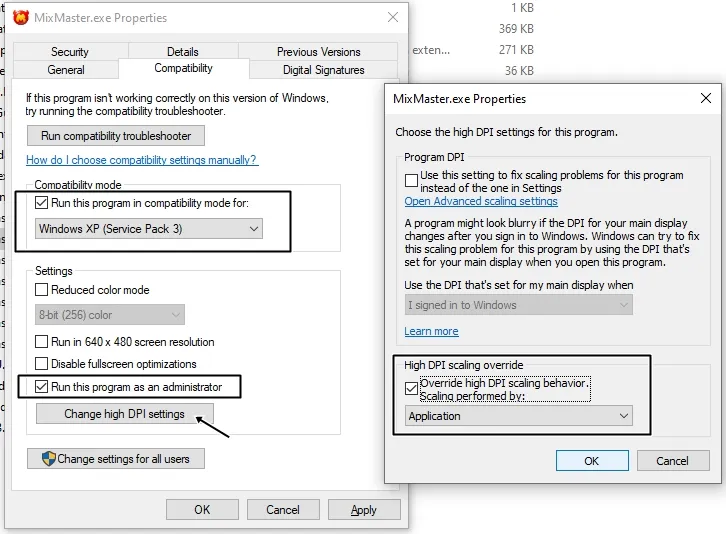
Recommended Problems with text display.
 2024-09-28
2024-09-28
How to display all dropped items and cores on the field at once?
 2024-09-11
2024-09-11
How to Top Up your account?
 2024-09-11
2024-09-11

Receiving In-Game Items (Mailman)
 2024-09-11
2024-09-11
